Using Zoom for Telehealth - How to Guide
Overview
Zoom for Telehealth allows patients and their families to connect with Hospice of San Joaquin care providers through unified cloud video conferencing into an easy-to-use platform. Zoom offers the best video, audio, and wireless screen-sharing experience for Telehealth virtual patient visits, allowing you to seemlessly connect you to Hospice of San Joaquin staff while being in the comfort of your own home or facility. Follow the simple and easy instructions below to join in your next Hospice of San Joaquin Zoom video conference on your Android or iOS device.
Instructional Video for Android Devices
Instructional How to Guide for iOS Devices
Install Zoom App – Skip if already installed, please install before your meeting!
- Find and open the “App Store” App
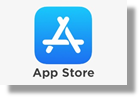
- Search for “Zoom” in the top search bar, then scroll to find ZOOM Cloud Meetings tap “GET” or “OPEN” (If installed)
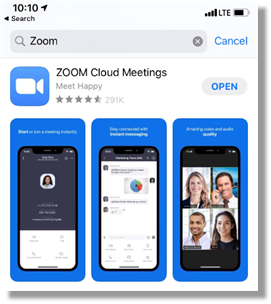
- If you tapped on “Get” you should see the following progress icon
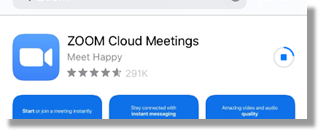
- If you see “OPEN” this means it is already installed on your iPhone
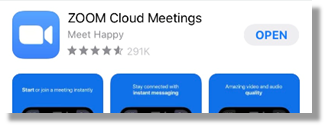
Join the Hospice of San Joaquin Telehealth Zoom Meeting – Apple iPhone
Some of these steps will only appear during your first time joining a Zoom meeting
- Open your text messages to find your Zoom link
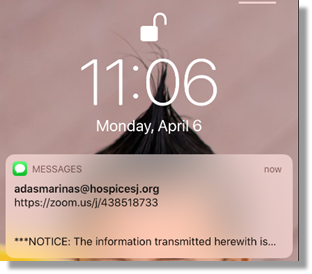
- Tap on the text message from the Hospice of San Joaquin staff
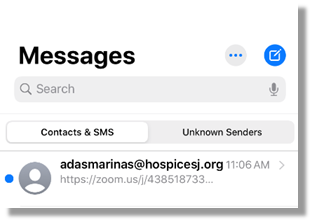
- Tap on the Zoom Link
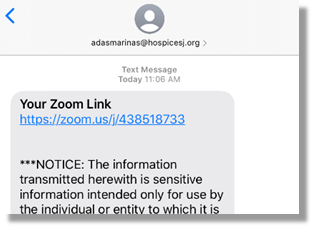
- Zoom App will open and prompt you to enter your name
- When Zoom App asks for permission Tap “OK” or “Allow”
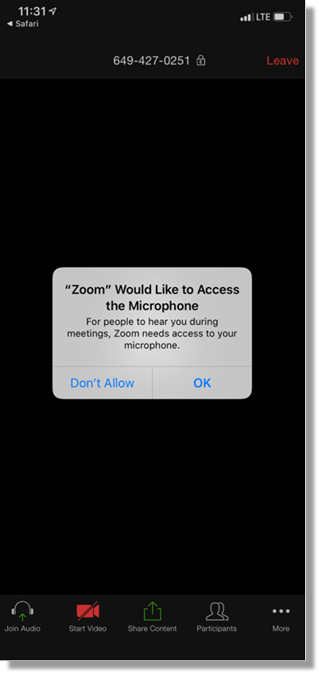
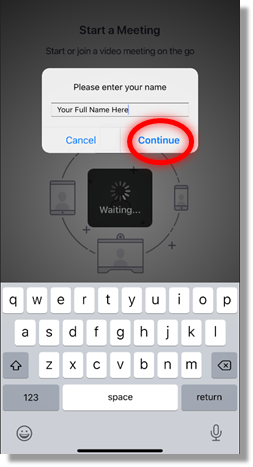
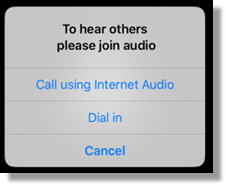
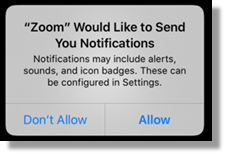
- Tap on “Start Video” to show your camera
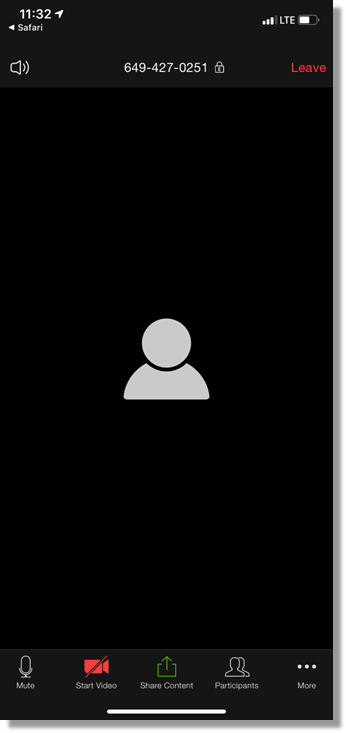
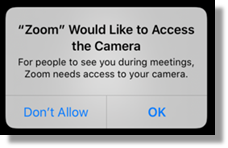
Questions?
Please contact our Information Technology Department at (209) 957-3888 for further assistance.

